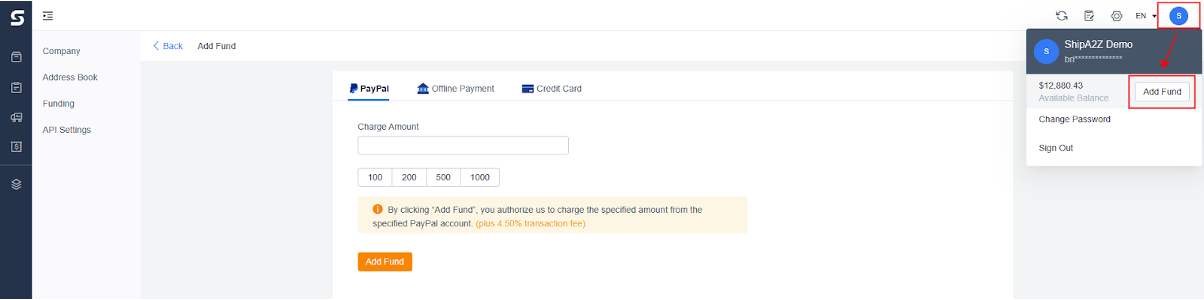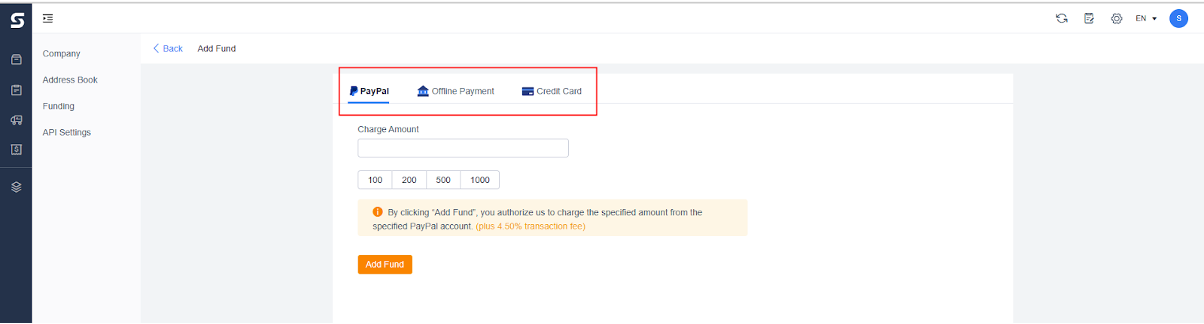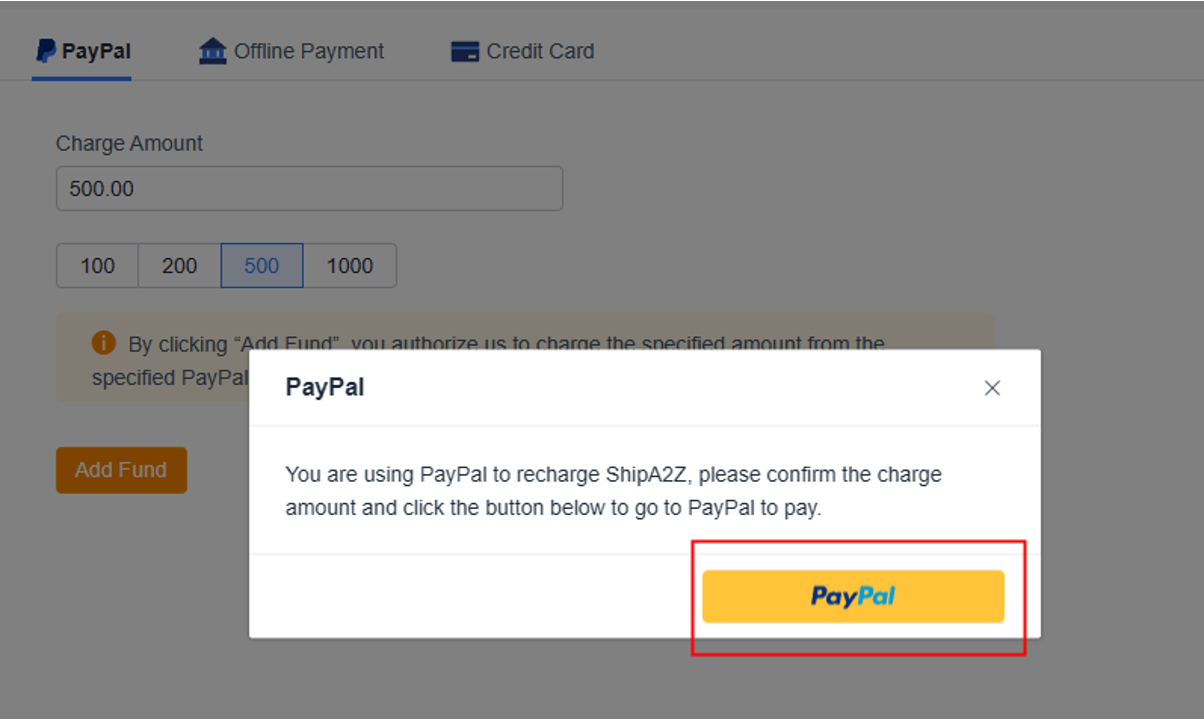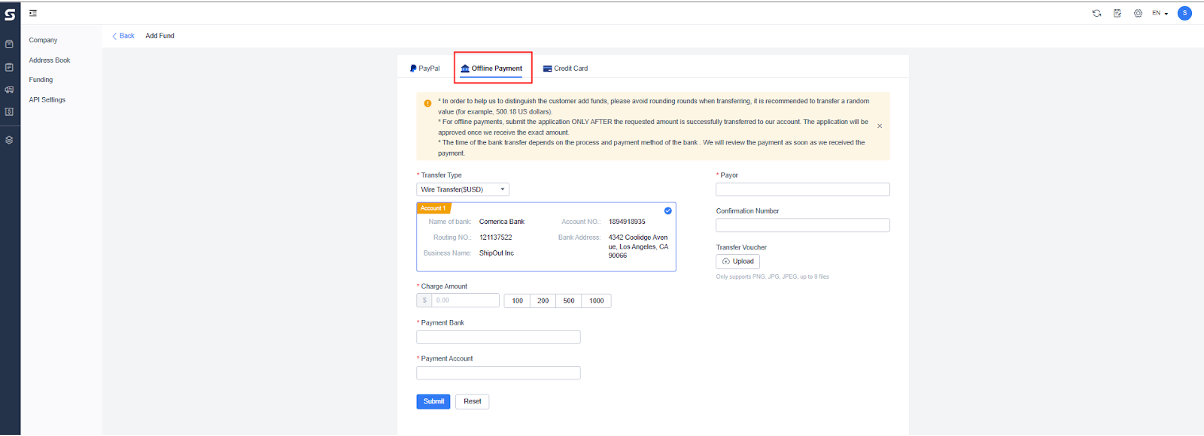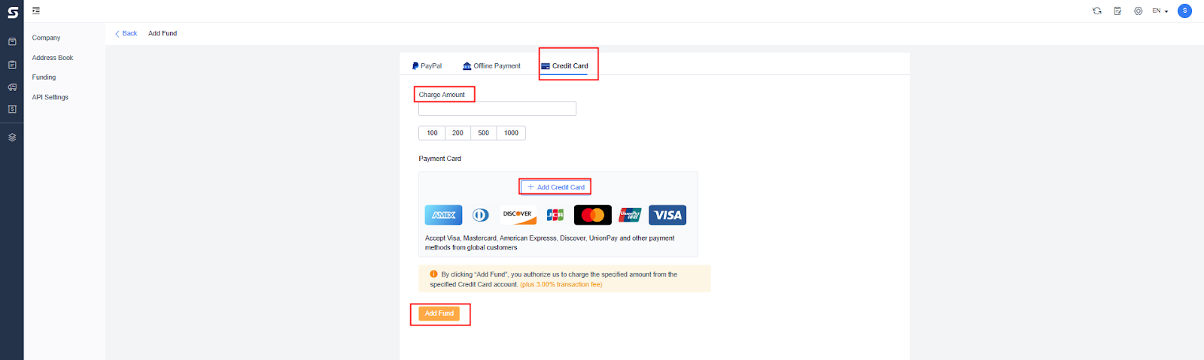1. Login to the OMS account
Log in: https://seller.shipa2z.com/login
2. Click the top right corner to Add Fund
3. Select the Add Fund method
(1)PayPal (online)
Fill in the Charge Amount > click on Add Fund > click “PayPal” on the system reminder-> fill in the PayPal account
*You authorize us to charge the specified amount through the specified PayPal account by clicking ” Add fund.” (4.50% transaction fee will be added).
This recharge method is an online method. The payment will be automatically topped up to your OMS account after transferring money.
(2)Offline Payment
The customer transfers payment offline to our designated account and provides a screenshot of the transfer in the WeChat group that identifies the payee and payer information.
Bank name: Comerica Bank
Business name: ShipOut inc
Routing number: 121137522
Checking account number: 1894918935
Bank address: 12001 San Vicente Blvd, Los Angeles, CA 90049
Business address: 4342 Coolidge Ave, Los Angeles, CA 90066
Email: REBECCA@EZEESHIP.COM
Tel: 310.883.4698
Swift code: MNBDUS6S
Log in to your OMS account and submit your recharge application on the “Offline Payment” page. Currently, our company only accepts US dollar transfers.
Select the transfer method “Wire Transfer($USD)”> Charge Amount > Payment bank > Payment account > Payer > Confirmation Number> Upload transfer voucher -> Submit
After our finance confirms to be received, we will review and approve the recharge application.
(3) Credit card payment (online)
Fill in the Charge Amount -> Click “Add Credit Card” -> Click “recharge.”
You authorize us to charge the specified amount through the specified credit card by clicking ” Add fund.” (3% transaction fee will be added).
This recharge method is an online method. The payment will be automatically topped up to your OMS account after transferring money without submitting an application or offline review.